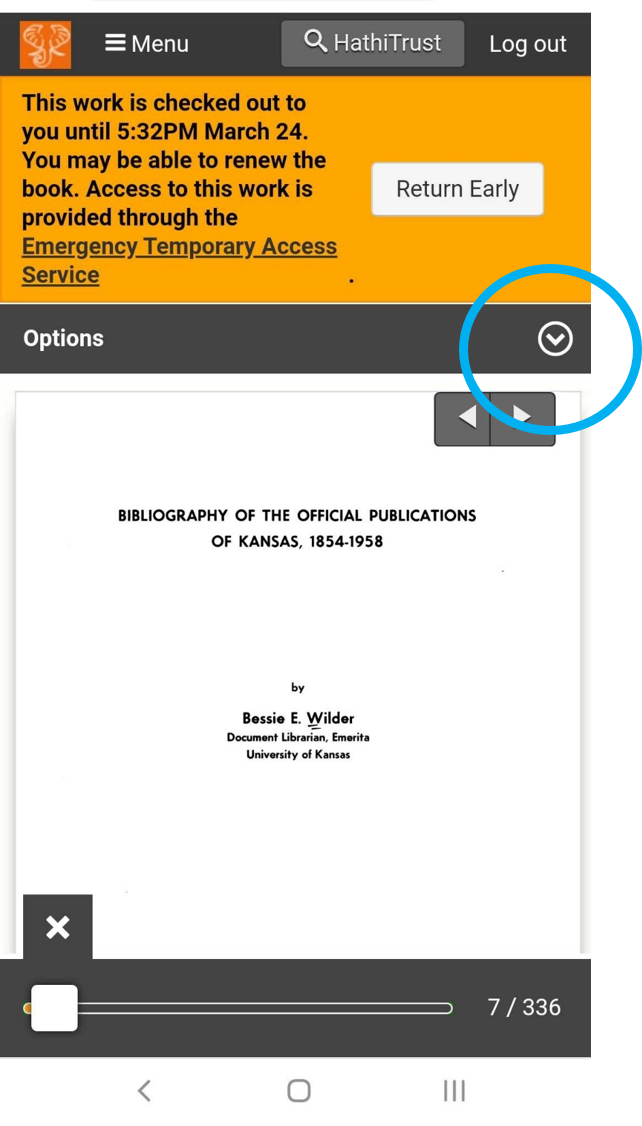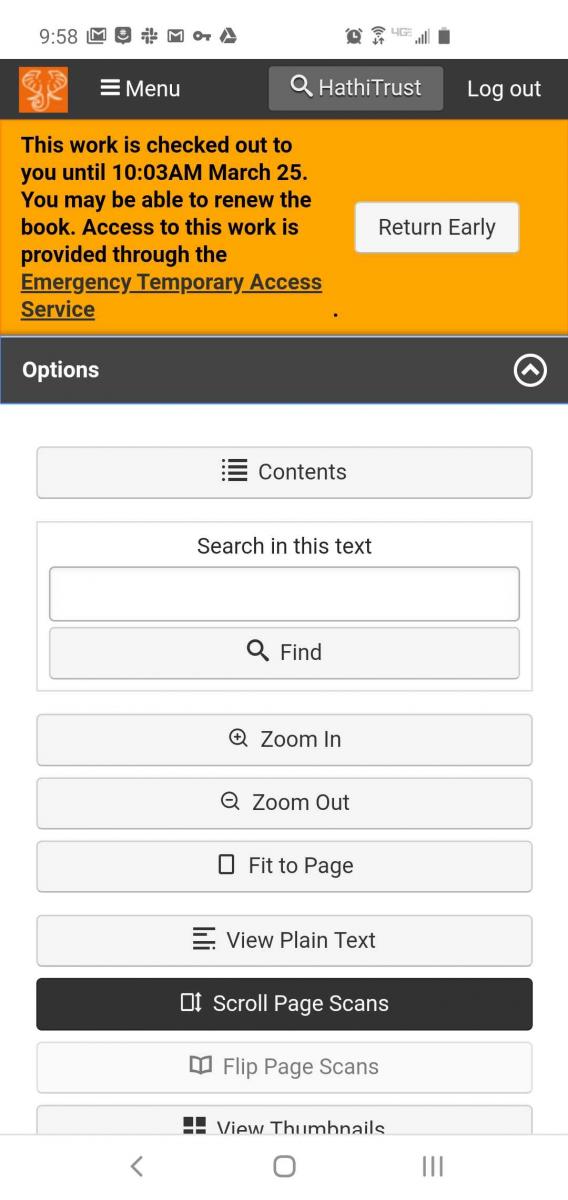Follow these instructions to find and read books available through the Emergency Temporary Access Service. See below to read books on your phone or tablet.
How to access on a computer
1. From anywhere in the HathiTrust website, select the yellow “LOG IN” button.
2. Find and select your university in the list of partner institutions. Select “Continue”.
3. You will arrive at the usual login screen for your university. Enter your account details.
4. When you have successfully logged in, you will be returned to the HathiTrust website.
5. Enter your search terms in the search bar above, and select the “Search HathiTrust” button to submit your search.
6. When your search results load, you may see the following in your search results:
- Books that have the label “Temporary Access” are made available to you temporarily. You can read these books online. Select the “Temporary Access” link to open the book.
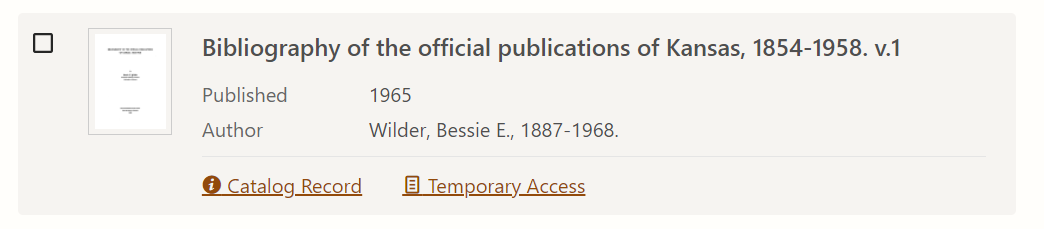
- Books that have the label “Full View” are either in the public domain or were opened with permission from the copyright holder. You have regular access to these books, which includes being able to read the entire book online, and logged-in members can download the entire book. Select the “Full View” link to open the book.
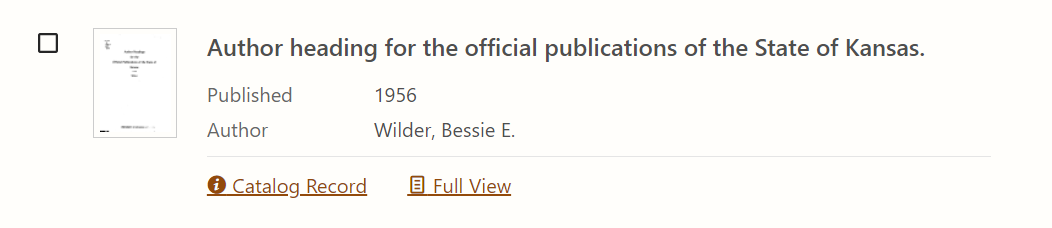
- Books that have the label “Limited (search-only)” are restricted, and you cannot read or download them, even through the Emergency Temporary Access Service. You can, however, search within the books. To learn more about the limits of this service, you can read the Service Description.

7. Find a “Temporary Access” book of interest to you, and select the “Temporary Access” link to open the book.
8. The following screen will load, with a message at the top that reads, “Access to this work is provided through the Emergency Temporary Access Service.” To read the book, select the “Check Out” button.
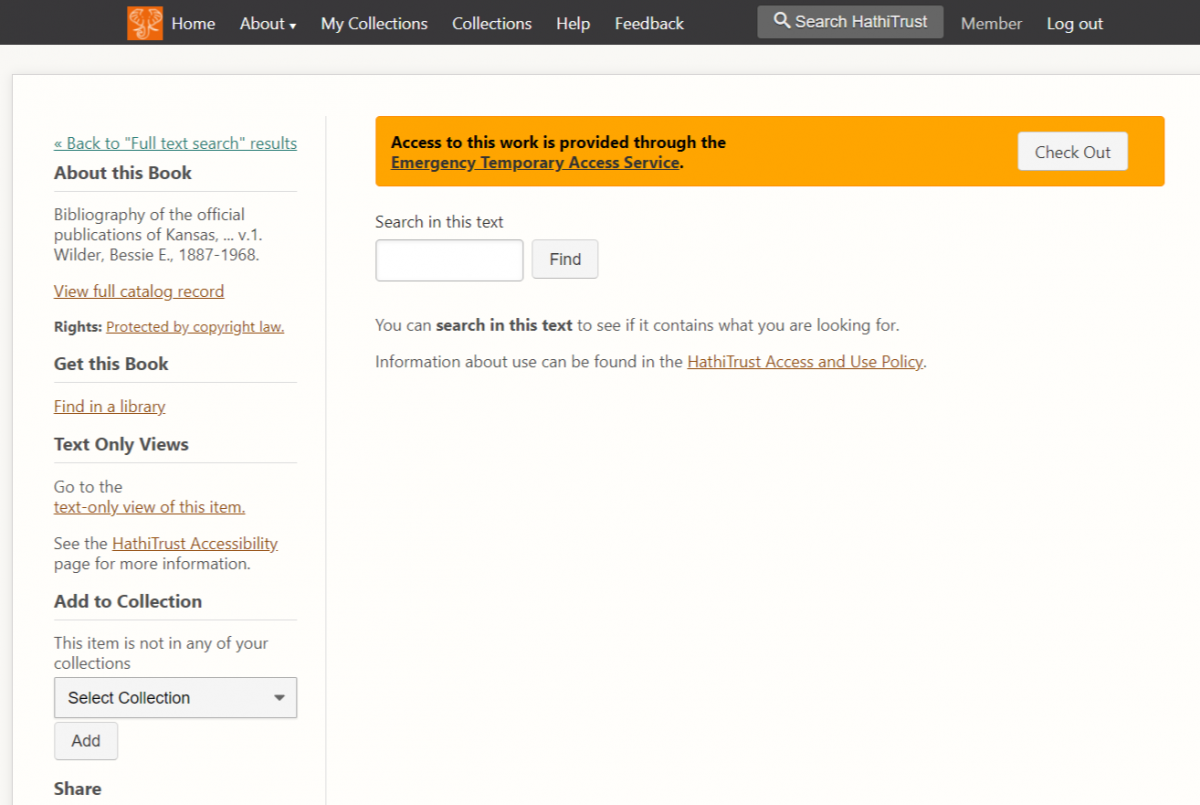
9. After you check out the book, you will be able to read the book on the HathiTrust website. Downloading is not permitted. The banner at the top of the browser informs you how long the book is checked out to you. Your access to the book will renew automatically, unless another user requests the book after your hour is up.
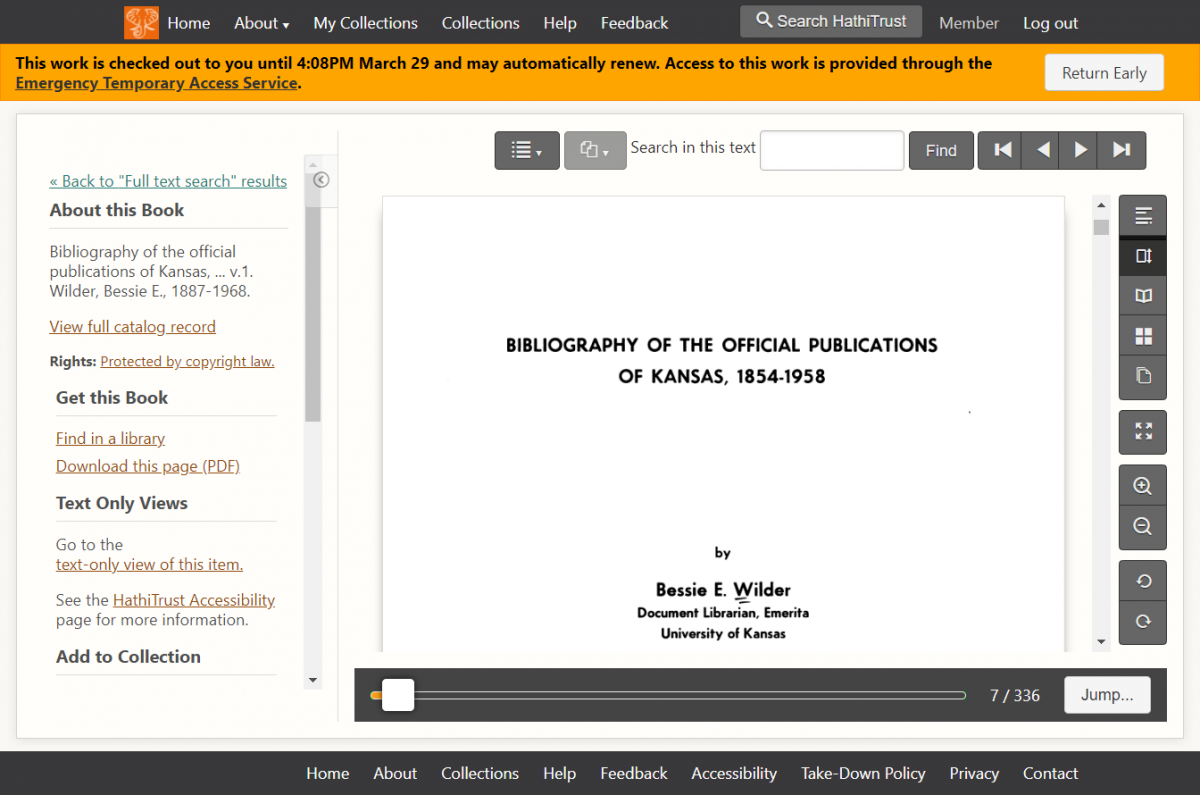
10. If you are idle for more than an hour and another user checks out the book in the meantime, your access will expire. You may still be able to access a couple of pages in the book that were pre-loaded, but the book pages will change to a page with the text “access expired” across the center. Select the “Reload” button to find out if the book is available for checkout.
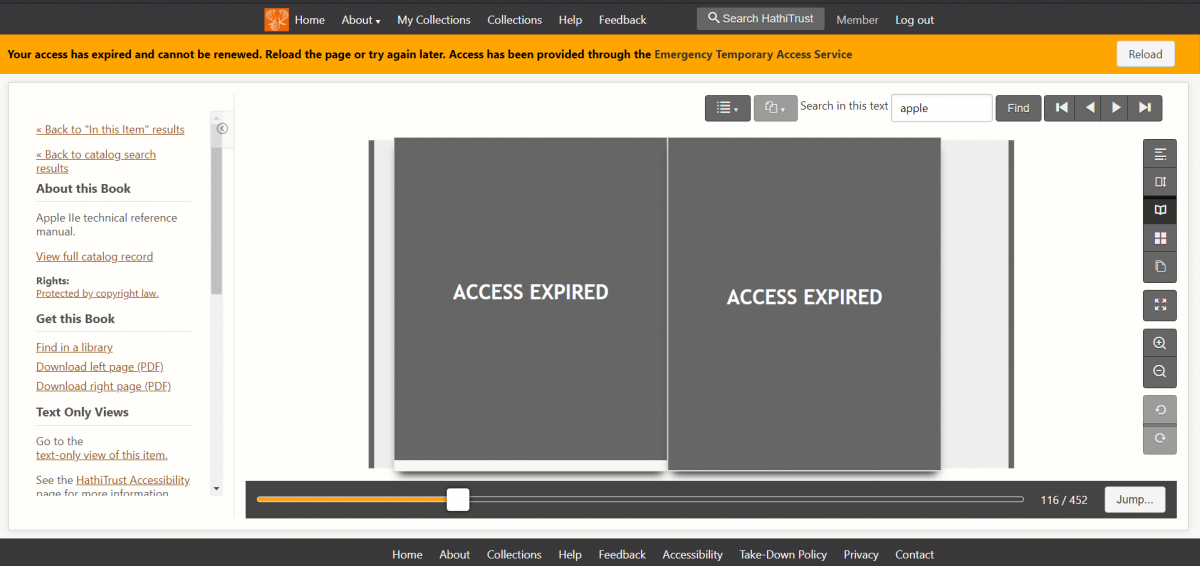
11. If all available copies are checked out, the banner message will notify you. We can provide simultaneous access to only as many print copies as your library holds. Check back later to see if the other user has returned the book. There is no way to put a book on hold or request it.
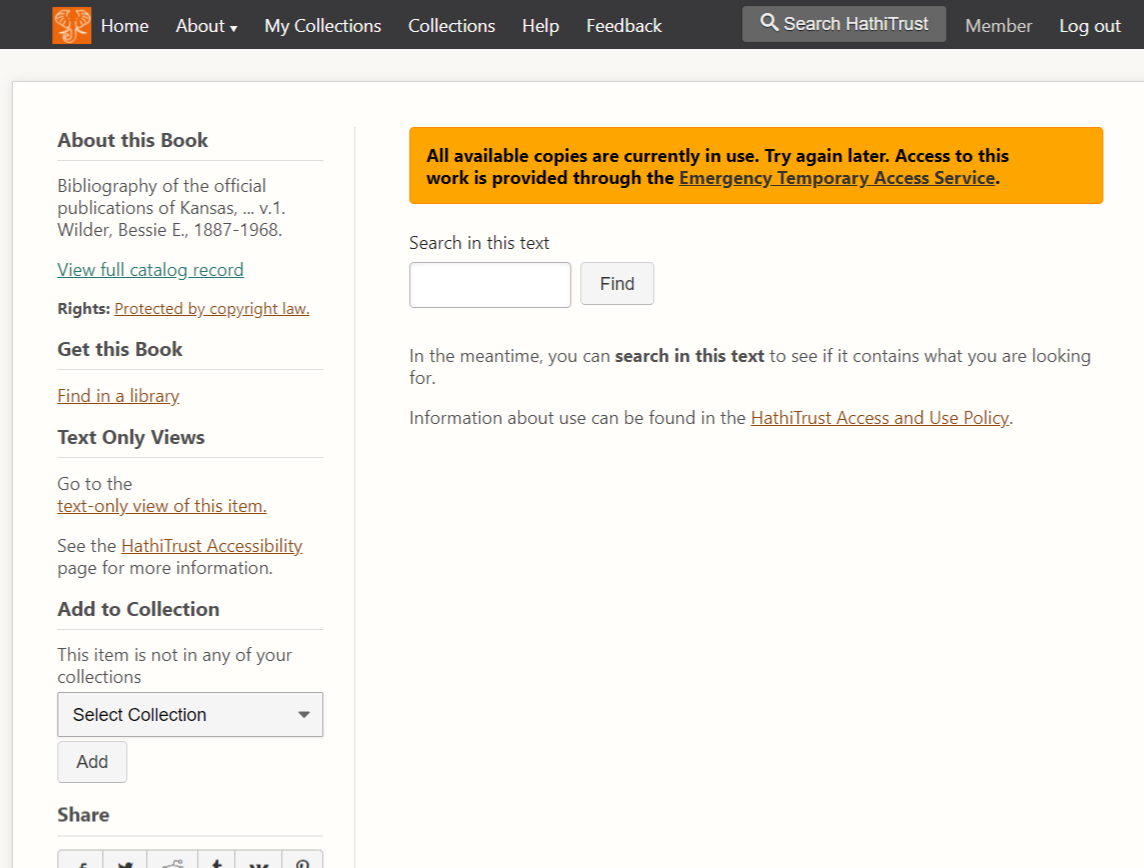
How to access on a smartphone or tablet
Instructions for accessing Emergency Temporary Access books on a mobile device are similar to those above, with some slight differences in the interface.
1. Follow the steps above to login, search for a book, and select a link to a “Temporary Access” book.
2. On a mobile device, the screen for a Temporary Access book looks like this. Select the “Check Out” button to access the book.
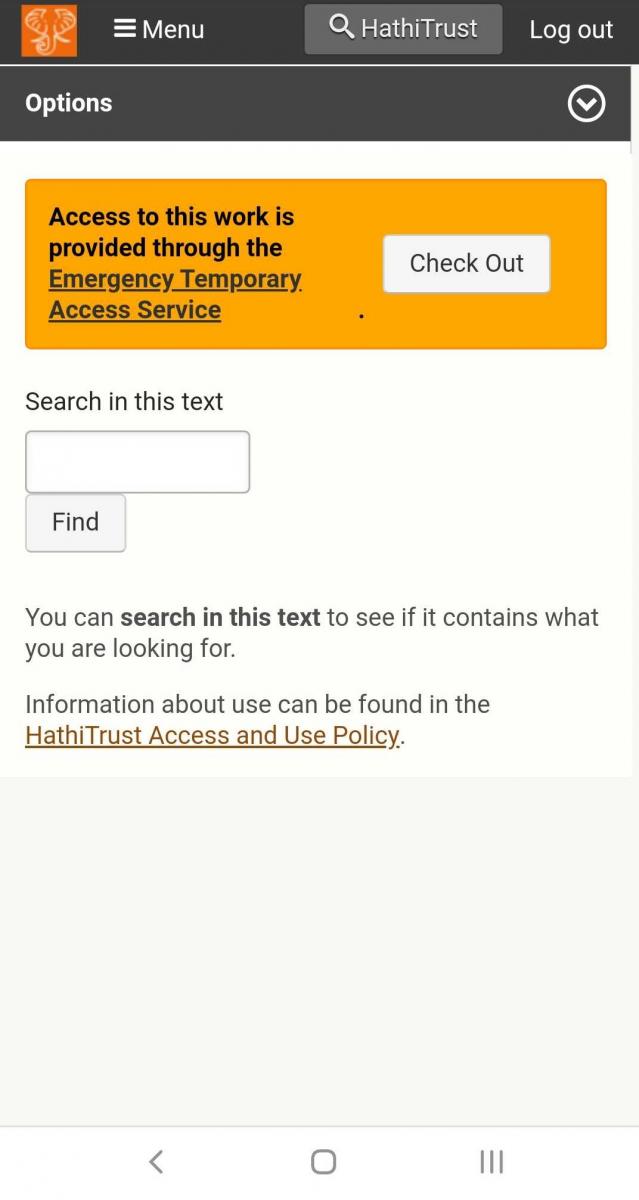
3. After checking out the book, the banner remains at the top of the page while you are reading the book. You can return the book early by clicking the button in the banner.
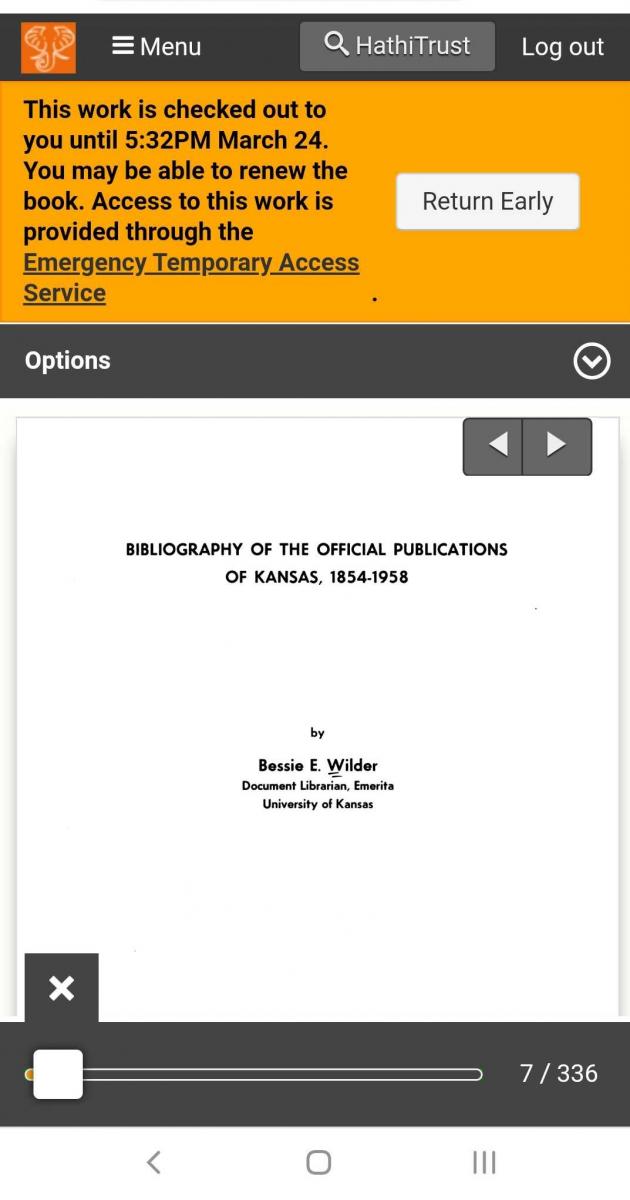
4. You can minimize the banner and the interface elements by selecting the “X” button in the bottom left corner.
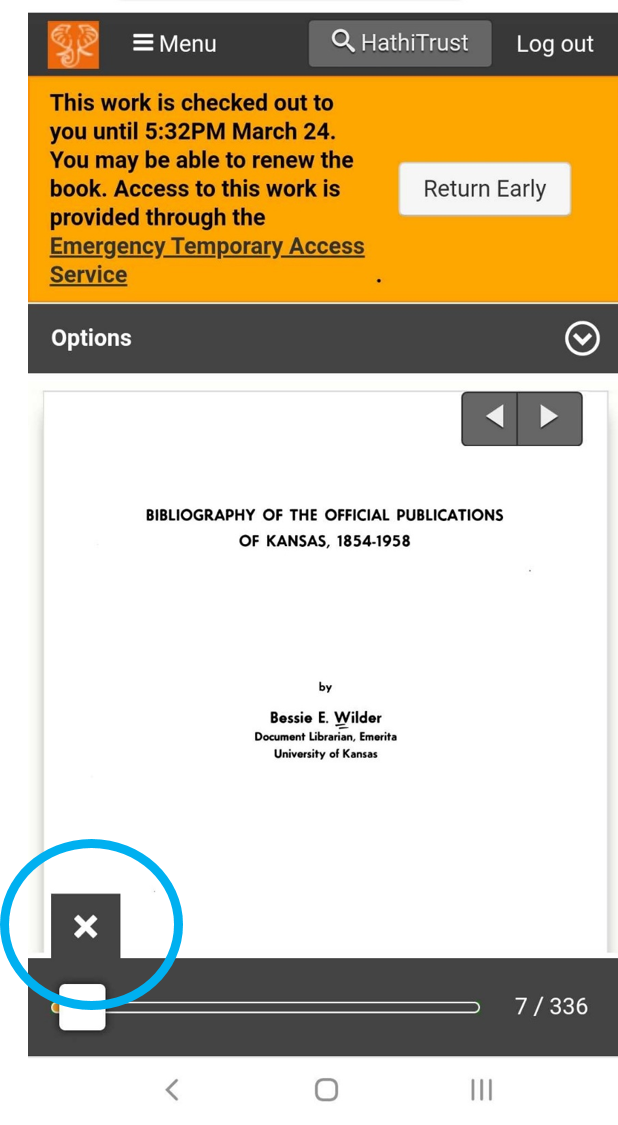
5. The banner message, the header menu, and the bottom scrollbar disappear. You can read the book without disruption.
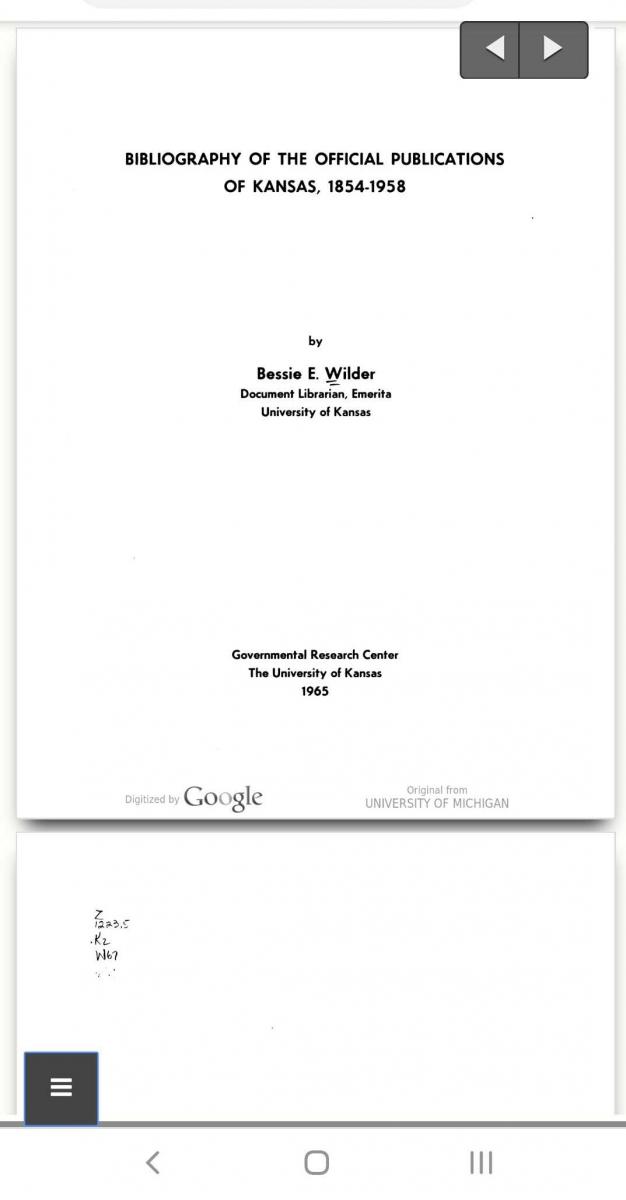
6. To return to the regular interface and discover additional features for accessing the book, select the collapsed menu button in the bottom left corner.
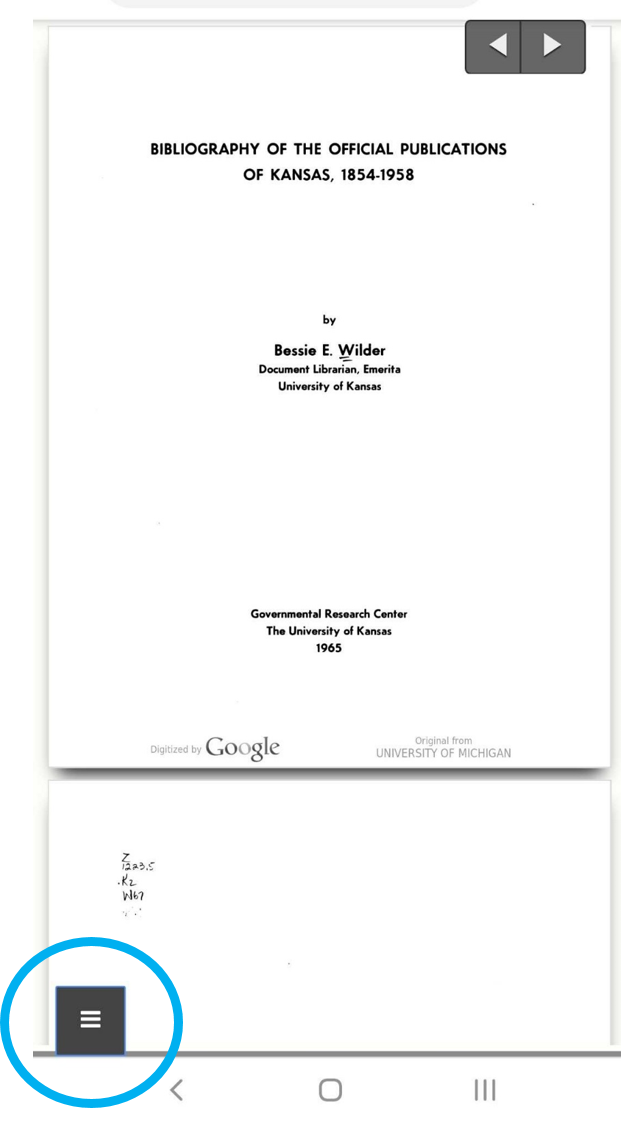
7. You can also access additional options and features when you’re in the regular mode, by selecting the dropdown arrow next to “Options.” This provides you with additional options to navigate the book, search within it, add the book to your collection, etc.